CP Navigation
The sidebar located on all pages in the Control Panel provides an easy way to navigate the ExpressionEngine, access to installation information, and ways to get help using ExpressionEngine.
Version Information
By clicking on the version number in the footer of the sidebar you will see a popover containing your current ExpressionEngine build information, as well as whether or not a new version of ExpressionEngine is available.
- If the version number is green, you’re on the latest version.
- If the version number is yellow, there is an update available.
- If the version number is red, there is an important security update available.
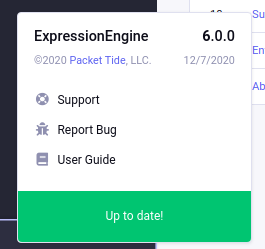
Get Help
In the version popover, there are options to:
- Get support - Our plans offer direct, fast, unlimited support from the same team that builds your favorite CMS..
- Report a bug - If you find a glitch in ExpressionEngine, we want to hear about it! Click this link to let us know.
- Access the user guide - Need to reference a tag? Or wondering what a setting in the control panel does? This link will send you directly to the ExpressionEngine documentation.
Minimizing and disabling sidebar
When mouseovering the sidebar navigation, a collapse icon will appear close to the site name.
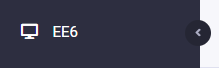
Clicking this icon minimizes the sidebar to just display icons of the navigational items. This allows saving screen space while retaining the navigation functionality. The collapsed state will persist through control panel page loads and can be toggled back anytime by clicking same icon.
It is also possible to completely toggle the sidebar navigation off. In Jump Menu, type “toggle” and choose “Toggle Sidebar Navigation” - the sidebar will be persistently hidden or shown.
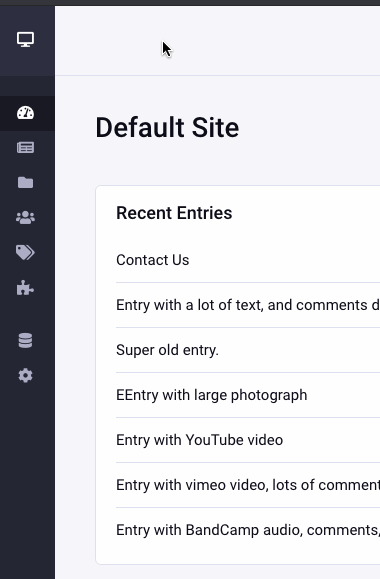
Custom navigation items
It is possible to inject your custom items into sidebar navigation using Menu Manager.
